Smart Select (Lasso)
Precisely select splats with intelligent edge-snapping. Perfect for isolating objects before edits.
Gaussian Splatting Editor
The browser-based “Photoshop for 3D Gaussian Splatting.” Lasso, select, erase, rotate, and color-grade splats with real-time rendering. Perfect for cleaning scans, isolating subjects, and styling your .splat scenes.
Built for 3D Gaussian Splatting creators: clean, refine, and style .splat files with precision tools.


Precisely select splats with intelligent edge-snapping. Perfect for isolating objects before edits.
Remove backgrounds or split regions into layers for targeted refinements and clean exports.
Non-destructive eraser for cleaning stray splats, with soft falloff for natural edges.
Grade hue, saturation, and exposure to unify looks—ideal for product shots and stylized scenes.
Realign scenes to world axes, fix tilt, or precisely rotate selections for perfect composition.
Auto-detect noise clusters and smooth artifacts while preserving important structure.

 Polygon Select
Polygon Select Enable Grid / Outline
Enable Grid / Outline Brightness / Transparency
Brightness / Transparency Ellipsoid Mode
Ellipsoid Mode Invert Selection
Invert Selection Undo / Redo
Undo / RedoSave your 3D Gaussian Splatting edits as polished .splat or .ply. All operations are non-destructive and optimized for marketplace publishing.


Sculpt, isolate, color-grade, and refine 3D Gaussian Splatting models with a fast, non-destructive workflow. Below are popular editor use cases—clean, minimal, and web-ready.
Polish your Gaussian Splats to present clean, focused artistic renders with no background clutter.
Precisely remove scanning artifacts to preserve clean data for scientific and academic visualization.
Remove distracting room clutter and isolate property highlights for clean visualizations.

Manually Segment the Target Object from the Scene.
Refine your product scan to match brand aesthetics before export to marketplace.



No installs. No plugins. Just intuitive Gaussian Splat editing.